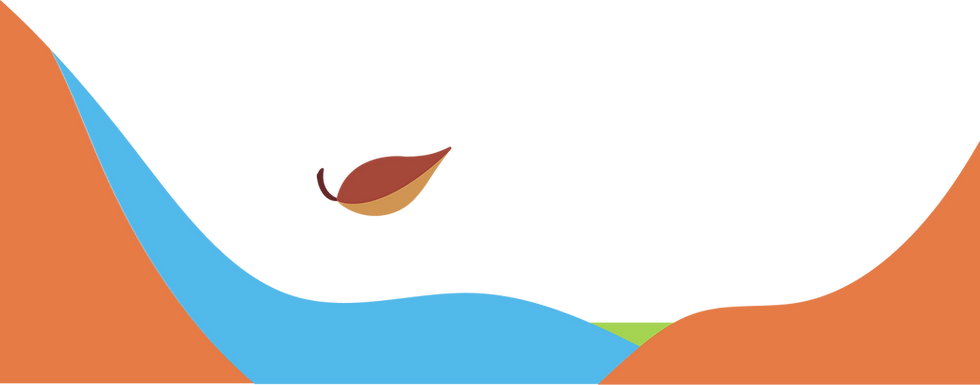How to Order Photos
The first step in this process is to check your email or texts for correspondence from Swing Set Images (search for no-reply@imagequix.com)
This email contains the link and code to access your student’s online gallery. Emails & texts are sent to the addresses you supplied to school for contact purposes.
NOTE: If you can’t find the correspondence, please check your junk mail folder first, then click on the HELP button above to contact us if you are unable to locate.
Link Access
Use the provided link to access the gallery or Enter your 8 digit Online Code (located at the bottom of the email) using the Order button at the top of this page.
Read Note!
Be sure to read the welcome message and note down the important deadline information for your school.
Review Photos
Once you have gained access and are on the ordering screen, click on “Thumbnail” in the upper right and SELECT YOUR SIZE. To view them at their largest size, click on an image. (To select favorites, in the products page click the heart at the top right of an image.)
Purchase
Once you have the images you would like to order, click the green "Buy Now" button in the lower right of your screen.
Select Package
Click the button next to the package titled "Select Package" or “Select Item”. (If you have selected your favorites, the system will automatically show you those images to choose from.)
Customizing
At this time, you can use the cropping or editing options for your photos. When you have finished editing, click green "Add to Cart" button in lower right corner of screen. Repeat this process for each photo you would like to purchase.
NOTE: There will be no refunds for undesirable cropping! Please make sure the crop is exactly how you would like it for EACH image and size ordered. Cropping is not available on mobile devices. We recommend using desktop computers when placing your orders.
Finalize Order
When you are ready to complete your order, click the “Cart” button in the upper right of your screen. (Please review your order before entering your billing information. Our system is completely automated, and does not allow for changes once an order has been placed.)
Click the green "Checkout" button in the lower right of your screen and follow the prompts to fill out your billing information. (Your order is not complete until you click the last “Submit” button, and you see an option to print your order. This will have your order number for reference.)